Declaration of consent: If you click the start button of the video, personal data can be sent to Youtube!
HMIP-OC8-Micro was made for connecting the Homematic (IP) world to the Velux World. Therefore the HMIP-MOD-OC8 was combined with an Arduino Micro to control an analog switch (SN74HC4066 or 4066). The analog switch itself is connected to a Velux remote control and is able to pull down the remote´s inputs (buttons). Find the general scheme in figure 1.
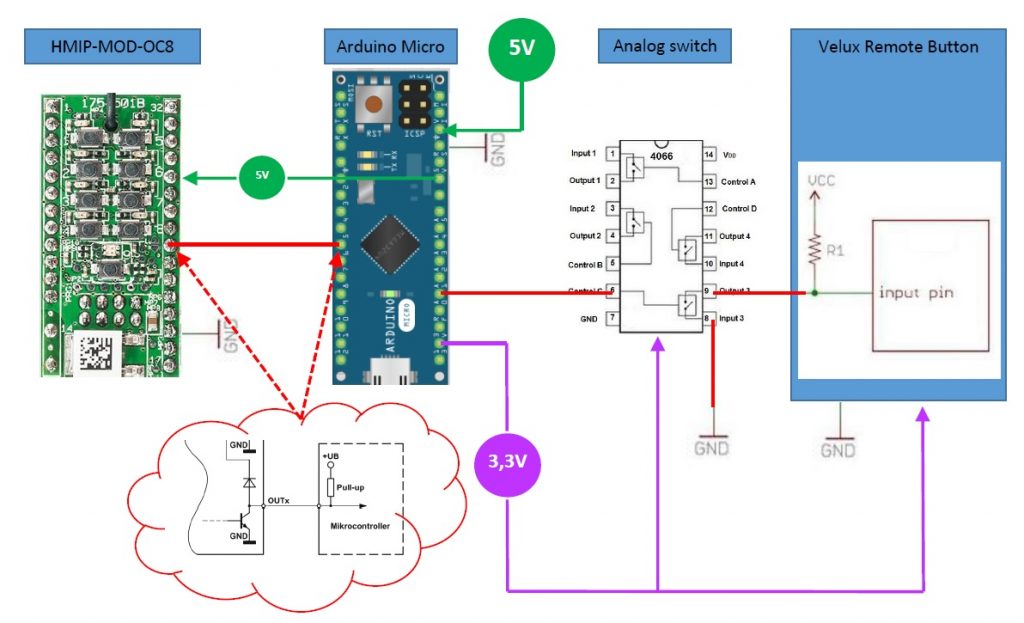
Power Supply
The power is provided by an external power supply (5V) to the Arduino Micro. The Arduino Micro has a %V and 3,3V output, which is used to power the HMIP-MOD-OC8, the analog switches (4066) and the Velux remotes. See green and purple lines in figure 1. All devices share the same ground level.
Connection between HMIP-MOD-OC8 & Arduino Micro
When a button (or via HMIP App) of the HMIP-MOD-OC8 is pressed the output of the HMIP-MOD-OC8 pulls down a signal to ground level (GND). Therefore, the Arduinos input has to be configured as an “INPUT PULL-UP”. The level on this line is 5V given by the Arduino.
Connection between Arduino Micro & 4066 & Velux remote
It is not possible to connect the Arduino outputs to the Velux remotes directly, because logic HIGH level of Arduino Micro outputs are always 5V, logic HIGH level of the Velux remote inputs are 3,3V. Therefore, an analog switch (4066) is needed. The 4066 pulls down the Velux remote input when the Arduino´s output gets HIGH.
General Switching
If a state of a button on the HMIP-MOD-OC8 changes the Arduino gives a 100 ms impulse and the remote´s input is then pulled down for the same time.
Hardware
All devices except the power supply and Velux remote are combined on a single PCB. The schematic and the pcb layout is made in Cadsoft Eagle 7.7.0.
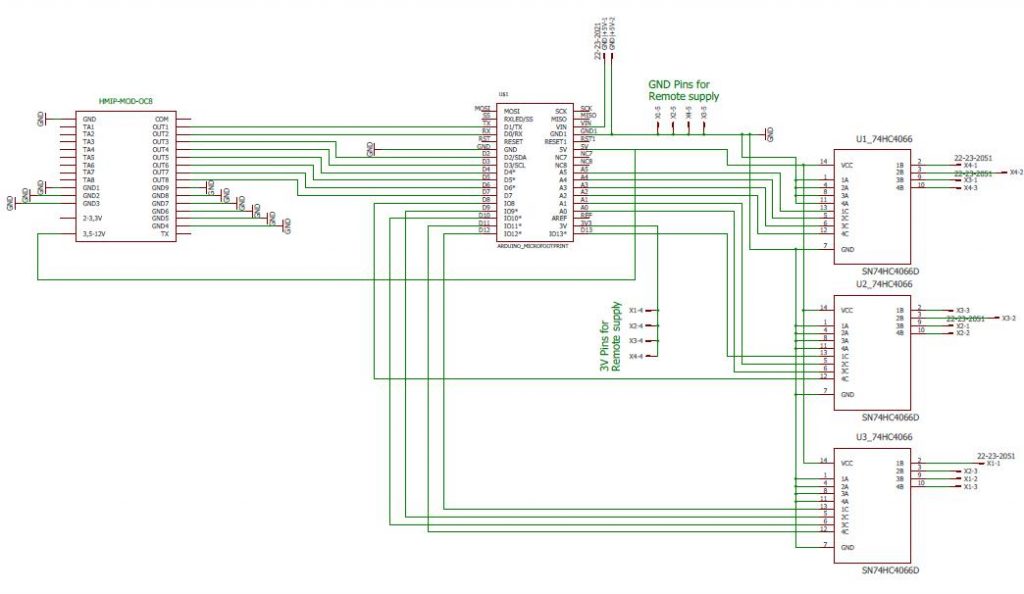
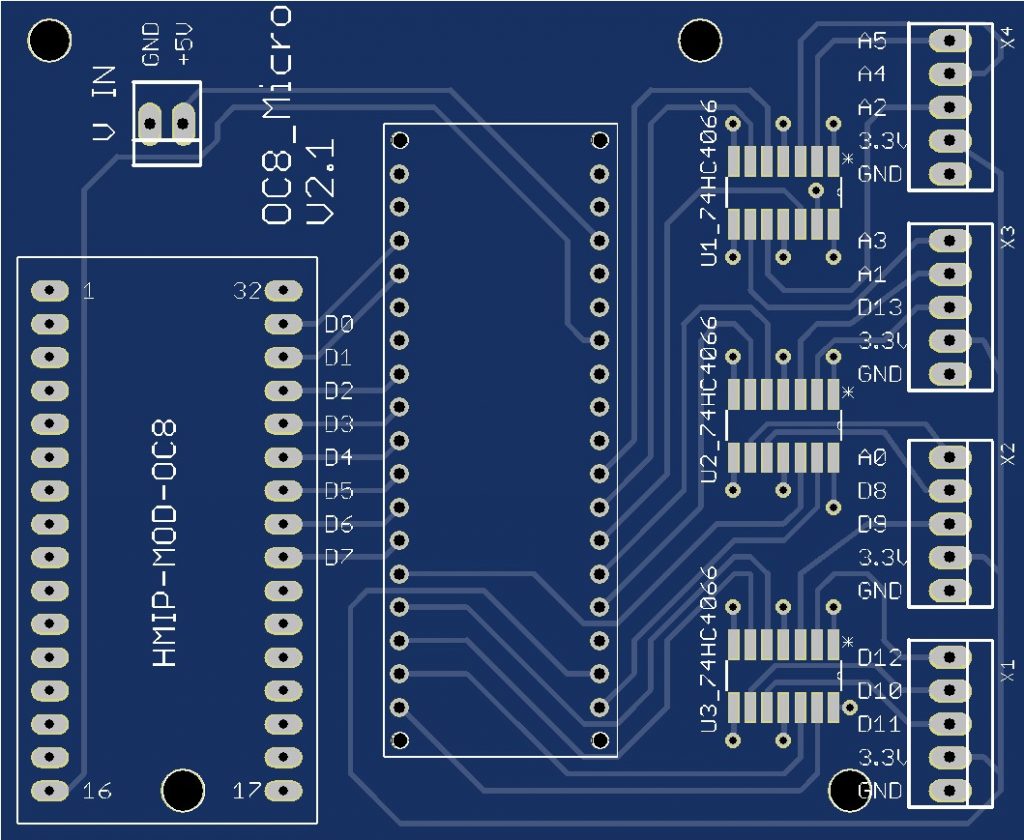
BOM & Soldering
The bill of materials can be found in the manual under “stuff” and includes every part needed for this project except the housing. The HMIP-OC8-Micro can be connected to (max.) 4 Velux remotes. Figure 4 shows a connector for the Velux remote control. The pins deliver the supply voltage and GND for the remote and 3 analog switch outputs. The first three pins are labeled with the corresponding pins of the Arduino Micro. In case of figure 4 pins will be connected to the Velux remote as follows:
- A0 -> remote up button
- D8 -> remote stop button
- D9 -> remote down button
- 3.3V -> remote positive battery holder
- GND -> remote negative battery holder
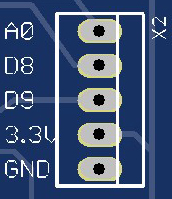

This project uses Velux KLI 313 remotes. Be sure that your Velux remote is already paired with the motor you want to control. How to pair a remote (or a second one) to a single motor can be found in the web. Then open the remote and remove the plastic buttons from the top cover. Solder the cable of the pcb connectors as described in the figure 6. Note: Cable color can be different! Double check that everything is connected correctly.
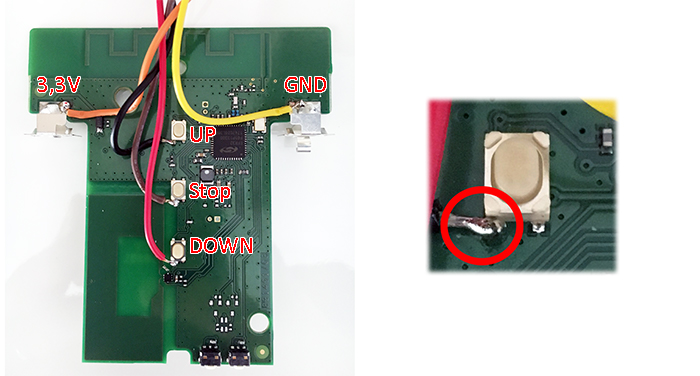
Close the remote again and lead the cabling out of the top cover hole. Connect it to one of the Connectors of the HMIP-OC8-Micro (see figure 7).

HMIP-OC8_Micro can be testet using USB-power while programming the Arduino Micro. The external power supply can be realized over connector V_In and it is always depending on the product you have. Be aware of polarity. Maximum voltage should be 5V at least 1A.
Arduino Code
Download the Arduino IDE and upload the given code to the Arduino Micro. To understand what is going on in the code itself please refer to the codes comments. In the default settings the HMIP-MOD-OC8 buttons will act as follows:
- Button 1:
- ON->Motor 1 will go 100% up; OFF->Motor will go 100% down
- Button 5:
- On->Motor 1 is stopped; Off->nothing will happen
- Button 2:
- ON->Motor 2 will go 100% up; OFF->Motor will go 100% down
- Button 6:
- On->Motor 2 is stopped Off->nothing will happen
- Button 3:
- ON->Motor 3 will go 100% up; OFF->Motor will go 100% down
- Button 7:
- On->Motor 3 is stopped; Off->nothing will happen
- Button 4:
- ON->Motor 4 will go 100% up; OFF->Motor will go 100% down
- Button 8:
- On->Motor 4 is stopped; Off->nothing will happen
Homematic IP App
In the HMIP App you are only able to bring the motors to 100% up or down or stop in one position. You will not be able to control intermediate values. When using Homematic (without IP) maybe there you can do it with tricky programming on your CCU.
Files
Please find the manual, PCB-files and Arduino code under “stuff”. I´m would be happy for liking my youtube-channel!
Update 2021: HMIP-OC8-Micro is also working with Arduino Nano! Please watch my upcoming projekt “HMIP-OC8-Pro”.
No Warranty
This is a non-commercial project. So there is no warranty for damage or anything else! Use it on your own risk.
